Unlocking Remote Access: The Ultimate Guide to RDP Online
In today's fast-paced digital world, remote access has become a crucial tool for both individuals and businesses. As the need for flexibility and mobility increases, finding efficient ways to connect to remote computers is essential. One powerful solution that has gained significant traction is RDP, or Remote Desktop Protocol. This technology allows users to connect to a remote machine over a network connection, providing full access to files, applications, and system settings just as if they were sitting right in front of the computer.
RDP online offers a seamless way to manage tasks from virtually anywhere, whether you're working from home, traveling, or managing remote teams. This guide aims to demystify the world of RDP, helping you understand its functionalities, benefits, and how to set it up for your needs. With the right knowledge, you can unlock the full potential of remote access and enhance your productivity like never before.
Understanding RDP Technology
Remote Desktop Protocol, or RDP, is a proprietary protocol developed by Microsoft that allows users to connect to another computer over a network connection. This technology enables a user to remotely access and control a computer as if they were physically present at the machine. RDP transmits input from the user's device, such as mouse movements and keyboard presses, while also sending back the graphical display of the remote desktop to the user’s screen. This bidirectional communication makes RDP a powerful tool for remote administration and support.
One of the critical features of RDP is its ability to support multiple sessions on a single server. This means that multiple users can simultaneously connect to the same server without interfering with one another. Each user operates in their own environment, which allows for efficient resource utilization and streamlined management. The protocol also includes built-in security measures, such as encryption and network-level authentication, ensuring that sensitive data remains protected during remote sessions.
Moreover, RDP can work over various networks, including local area networks and the internet, making it versatile for remote work environments. With the rise of remote work and cloud services, RDP online has become increasingly relevant. Organizations often utilize RDP to grant employees access to corporate resources from anywhere, facilitating better flexibility and productivity. This technology continues to evolve, incorporating enhancements to improve performance and security, making RDP an essential tool in today's digital landscape.
Setting Up RDP for Remote Access
To get started with RDP online, the first step is enabling Remote Desktop on the computer you want to access remotely. Navigate to the system settings, usually found under the 'System' section, and look for 'Remote Desktop' options. Once you find them, toggle the Remote Desktop option to enable it. Make sure to note the name of the PC, as you will need it to connect remotely. Additionally, ensure that your system is updated, as this can affect RDP functionality.
Next, you need to configure the firewall settings to allow RDP connections. Open the firewall settings on your computer and create a new inbound rule for Remote Desktop. Typically, this involves allowing traffic through port 3389, which is the default port for RDP. Remember to check if your network type is set correctly; for instance, you may need to change settings depending on whether you're using a public or private network. admin rdp This step is crucial to prevent connection issues when trying to access your system remotely.
Lastly, consider the security implications of allowing remote access. It is advisable to set up strong passwords for user accounts that will be accessed remotely. Additionally, you may want to enable Network Level Authentication, which requires users to authenticate before establishing a session. Regularly updating your software and monitoring access logs can also enhance security. By following these steps, you will create a secure and functional RDP setup for your remote access needs.
Security Best Practices for RDP
When using RDP online, ensuring that your connection is secure is paramount. Start by using strong, complex passwords for your accounts. This reduces the risk of unauthorized access significantly. Additionally, consider implementing account lockout policies that limit the number of failed login attempts. This can prevent brute-force attacks, which are common threats in the world of remote access.
Another essential practice is to restrict access to the RDP service by configuring your firewall. Limit RDP access to specific IP addresses whenever possible, and avoid exposing the RDP port to the internet. For those who require remote access from different locations, utilizing a VPN adds an extra layer of security, encrypting your connection and hiding your RDP service from unwanted eyes.
Finally, regularly updating your system and RDP software is crucial for maintaining security. These updates often include patches for vulnerabilities that cybercriminals could exploit. Ensure that your antivirus software is also kept up to date to guard against malware that could compromise your devices. By adhering to these best practices, you can significantly reduce risks and enjoy a safer RDP online experience.